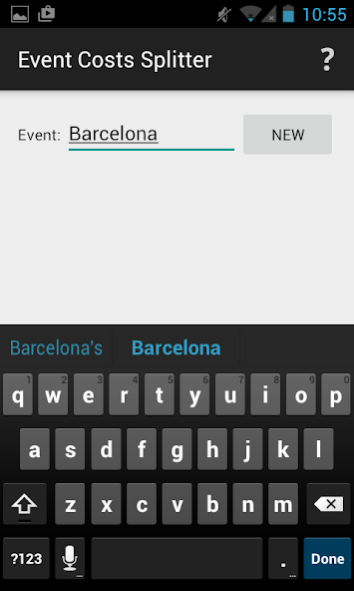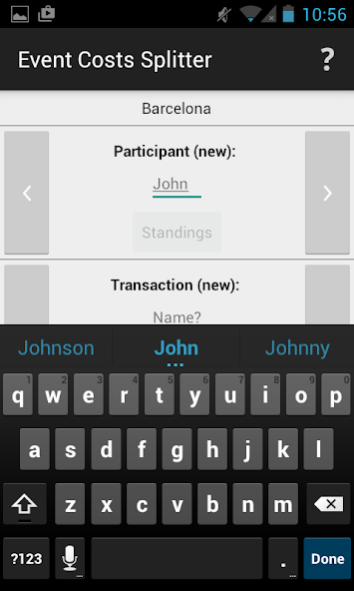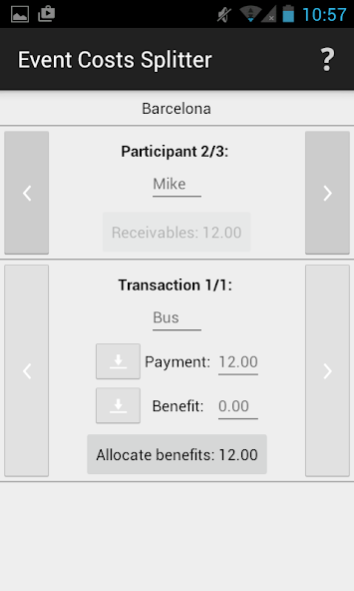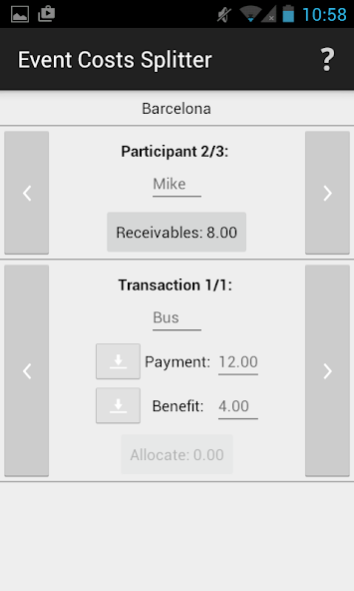Event Costs Splitter 1.0
Free Version
Publisher Description
Have you ever been mixed up with the payments in social events? Event Costs Splitter helps you split costs of events, like long weekend at Berlin or Scandinavian ski tour.
ECS has both freemium and premium features. In Freemium the number of participants and transaction are limited to 3. When limit is exceeded, a permanent premium upgrade will be offered.
User interface features are described on sections 1-3. Section 4 provides an example how to use ECS.
Contextual quick guide can be opened at any time by pressing question mark from upper right corner.
1. Welcome view
New event can be created by entering the name of the event and pressing new button.
Existing event can be selected from the list and then either opened or deleted.
2. Transaction view
On top, you can see the name of the event. Below that, you can find sections for participants and transactions. You will see the combination of one participant and one transaction at the time.
2.1 Participant
You can add new participants at the end of your participant list simply by naming them.
Standings button shows if participant has payables or receivables or if he or she is even in relation to other participants. It also opens Standings view when applicable.
2.2 Transaction
Transaction is situation where payments and benefits are involved. You can leave the transaction only when value of payments and benefits is equal inside the transaction.
Payment field is the place for participant’s contribution to transactions payments, like money handed for restaurant bill.
Benefit field is the place for participant’s share of received benefits, like value of his or her portion at restaurant or his or her share of road toll.
Buttons in front of payments and benefits can be used for money transfers between participants. This is handy when event is finished and it is time to pay payables and receive receivables.
Allocate button indicates what is the difference between payments and benefits inside the transaction. Allocate button makes it possible to either allocate unallocated benefits evenly to all participants or allocate unallocated payment to selected participant.
3. Standings view.
List of participants with their current standings is shown.
List of transaction with their total value is shown.
4. Example.
You are on bus with Mike and Lisa at Barcelona. Mike paid tickets; those were 3 times 4 resulting 12 in total. You open ECS and create a new event called Barcelona. You name participants and first transaction as Bus. You also enter a payment of 12 to Mike. ECS indicates that there are benefits of 12 to be allocated. You press the allocate button and allocation is done.
You may now press standings button to get an overview of standings. Standings shows Mike has receivables 8 (=-8=4-12). You and Lisa have payables of 4 (=4-0) each.
Next stop is a cafeteria. You will have cappuccino, Mike takes black coffee, and Lisa prefers latte. Values of the drinks are 4, 5 and 6 respectively. You create transaction Café and enter the values of drinks as a benefit to participants. ESC shows that there is payment of 15 to be allocated. You will pay so you select yourself and press the allocate button. Standings are now: You: receivables 7 (=-7=4+4-15), Mike: receivables 3 (=-3=-8+5-0) and Lisa: payables 10 (=10=4+6-0).
Lisa has suitable note on her pocket, so she gives that to Mike. You create a new transaction called From Lisa to Mike. You select Lisa and press button in front of her payment field. Then you change to Mike and press button in front of his benefit field. Lisa is now even. Mike has payables 7 (=7=-3+10) and you have still receivables 7.
Mike makes bank transfer to you and you create transaction respectively. This time you select yourself and press the button in front of your benefit field. Then you select Mike and press the button in front of his payment field. Standings show now that all are even so cost splitting for this event is done.
About Event Costs Splitter
Event Costs Splitter is a free app for Android published in the System Maintenance list of apps, part of System Utilities.
The company that develops Event Costs Splitter is RealPDM. The latest version released by its developer is 1.0.
To install Event Costs Splitter on your Android device, just click the green Continue To App button above to start the installation process. The app is listed on our website since 2016-02-27 and was downloaded 0 times. We have already checked if the download link is safe, however for your own protection we recommend that you scan the downloaded app with your antivirus. Your antivirus may detect the Event Costs Splitter as malware as malware if the download link to fi.realpdm.eventcostssplitter is broken.
How to install Event Costs Splitter on your Android device:
- Click on the Continue To App button on our website. This will redirect you to Google Play.
- Once the Event Costs Splitter is shown in the Google Play listing of your Android device, you can start its download and installation. Tap on the Install button located below the search bar and to the right of the app icon.
- A pop-up window with the permissions required by Event Costs Splitter will be shown. Click on Accept to continue the process.
- Event Costs Splitter will be downloaded onto your device, displaying a progress. Once the download completes, the installation will start and you'll get a notification after the installation is finished.